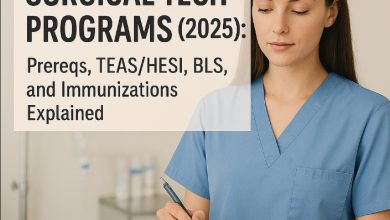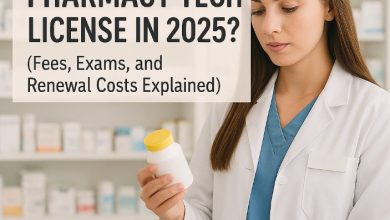Recover Deleted WhatsApp Messages
Recover Deleted WhatsApp Messages in 2025: Android & iPhone Steps That Actually Work
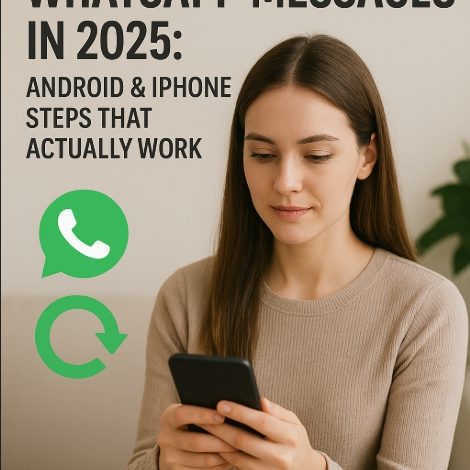
Recover Deleted WhatsApp Messages in 2025: Android & iPhone Steps That Actually Work
The sinking feeling is universal. You open WhatsApp to find an important message, photo, or entire conversation has vanished. Whether it was an accidental swipe, a child’s curious tap, a factory reset, or a mysterious glitch, the loss of digital conversations can be deeply frustrating. These messages often contain precious memories, critical information, or vital business details.
The question everyone asks in 2025 is: “Can I get them back?”
The answer is a cautious, “It depends, but you have several powerful options.” The landscape of data recovery is always evolving, and understanding the mechanisms behind WhatsApp is key to a successful retrieval.
This definitive guide will walk you through every legitimate and effective method to recover deleted WhatsApp messages on both Android and iPhone. We will separate fact from fiction, explain the crucial role of backups, and provide a clear, step-by-step action plan tailored to your specific situation.
The Golden Rule of Data Recovery: Prevention is Everything
Before we dive into recovery, the most important message is this: your single best chance of recovering messages is a backup you created before the deletion occurred.
WhatsApp does not store your messages on its servers permanently after they’ve been delivered. Once a message is deleted from your phone, it’s typically gone from their systems. Therefore, your recovery hopes hinge almost entirely on local phone storage or your own backup discipline.
-
For iPhone users: Your lifeline is iCloud.
-
For Android users: Your lifeline is Google Drive.
Understanding this fundamental principle is the first step to becoming your own data recovery expert.
The Critical First Steps: What to Do Immediately After Deletion
Time is of the essence. Before you try any major recovery procedure, take these steps to maximize your chances:
-
Stop Using Your Phone Immediately: When data is “deleted,” the space it occupied is often just marked as available for new data. Continued use of your phone (taking photos, installing apps, browsing) can overwrite this space, making recovery impossible.
-
Check Your Chat Backup Settings Now: Go to your WhatsApp settings to see when your last backup was created. This will tell you how much data you can potentially restore.
-
iPhone: WhatsApp Settings > Chats > Chat Backup.
-
Android: WhatsApp Settings > Chats > Chat backup.
-
-
Do Not Uninstall and Reinstall WhatsApp: This is a common mistake. Reinstalling the app without a confirmed backup can corrupt existing local data or trigger an unwanted restore of an older backup, losing newer messages.
Method 1: The Official & Most Reliable Way – Restoring from a Backup
This method will recover your messages to the state they were in at the time of the backup. Any messages sent or received after the last backup date will be lost.
For iPhone Users (Restoring from iCloud)
This process requires that you had iCloud Backups enabled and have enough iCloud storage space.
Prerequisites:
-
Your iPhone must be logged into the same iCloud and Apple ID account used to create the backup.
-
iCloud Drive must be enabled in your iPhone settings (Settings > [Your Name] > iCloud > iCloud Drive > toggle on).
Step-by-Step Guide:
-
Delete and Reinstall WhatsApp: Uninstall the WhatsApp application from your iPhone. This is the only time you should do this, and only when you are certain you have a backup.
-
Reinstall WhatsApp: Download WhatsApp again from the Apple App Store.
-
Start the Verification Process: Open WhatsApp and verify your phone number.
-
Initiate the Restore: After verification, WhatsApp will automatically detect an iCloud backup exists. You will see a prompt: “Restore Chat History.” Tap on it.
-
Wait for Completion: The restore process will begin. Ensure you are connected to a stable Wi-Fi network, as this can take a significant amount of time for large backups. Do not close the app or interrupt the process.
-
Finalize Setup: Once the restore is complete, tap “Next,” and your chats will be fully restored. The app will then finish initializing, and you will be taken to your chat list.
Troubleshooting iPhone Restore:
-
“Preparing to Restore…” Stuck? Force close WhatsApp and reopen it.
-
Can’t Find Backup? Ensure you’re using the same phone number and Apple ID. Check your iCloud storage in Settings to see if the backup is actually there.
-
Insufficient iCloud Space? You may need to purchase more storage or delete old files from iCloud to make room for the restore process.
For Android Users (Restoring from Google Drive)
The Android process is similar but relies on Google Drive and requires a bit more manual confirmation.
Prerequisites:
-
You must be logged into the same Google account used for the backup.
-
You must have Google Play Services installed and enabled.
-
Your phone must have enough storage space to restore the backup.
Step-by-Step Guide:
-
Uninstall WhatsApp: Remove WhatsApp from your Android device.
-
Reinstall WhatsApp: Install WhatsApp from the Google Play Store.
-
Verify Your Number: Open the app and verify your phone number.
-
Grant Permissions: When prompted, allow WhatsApp to access your files and media.
-
Trigger the Restore: After verification, WhatsApp will automatically search for a Google Drive backup linked to your number and account. If found, it will prompt you to “Restore” your chats and media. Tap on it.
-
Wait and Complete: The app will download the backup and restore your messages. Once done, tap “Next” to finalize the setup, and your conversations will reappear.
Troubleshooting Android Restore:
-
“Couldn’t Restore” Error: The most common culprit is an account mismatch. Ensure you are logged into the correct Google account in your phone’s settings and in the Google Drive app.
-
Google Drive Backup Not Found: Check the “Last backup” date in WhatsApp > Settings > Chats > Chat backup. If it’s old or non-existent, this method won’t work.
-
App Not Finding Local Backup: Sometimes, a local backup exists even if a Google Drive one doesn’t. Reinstalling WhatsApp should automatically find a local backup file if it’s less than 7 days old.
Method 2: Recovering from a Local Backup (Android’s Secret Weapon)
This is a powerful feature unique to Android. WhatsApp on Android automatically creates a local backup of your chats every night at 2:00 AM and stores it in your phone’s internal storage (/WhatsApp/Databases/). These files are named msgstore-YYYY-MM-DD.1.db.crypt14.
If you deleted messages today and your nightly backup hasn’t run yet, you might be able to restore from yesterday’s local backup, losing only one day of messages.
How to Restore from a Local Android Backup:
-
Locate Your Local Backups: Use a file manager app (like Google Files or Solid Explorer) and navigate to
Internal Storage > WhatsApp > Databases. You will see multiple backup files with different dates. -
Identify the Correct File: Find the file from the date just before you lost the messages (e.g., if you deleted messages on June 10th, use the
msgstore-2025-06-09.1.db.crypt14file). -
Rename the File: The app looks for a very specific file name to restore:
msgstore.db.crypt14. Rename your chosen backup file to exactly this.-
Long-press the file > Rename > change it to
msgstore.db.crypt14.
-
-
Uninstall and Reinstall WhatsApp.
-
Verify your number. During setup, WhatsApp will now find and offer to restore from this local backup instead of Google Drive.
This is your best chance if you don’t have a recent cloud backup.
Method 3: The Last Resort – Data Recovery Software (Proceed with Extreme Caution)
If you have no backup whatsoever, your options become limited and more technical. This involves using third-party software to scan your phone’s internal storage for deleted data fragments.
Important Caveats:
-
No Guarantees: Success is never guaranteed and is often unlikely, especially if time has passed.
-
Root/Jailbreak Often Required: For a deep scan, most effective software requires root access on Android or a jailbroken iPhone, which voids warranties and can security risks.
-
Cost: Good recovery software is usually paid.
-
iPhone Limitations: Due to Apple’s strict security and file system encryption, recovering deleted WhatsApp messages on a non-jailbroken iPhone with software is virtually impossible in 2025.
If You Still Want to Try (Primarily for Android):
-
Choose Reputable Software: Research and select a well-known tool like Dr.Fone, PhoneRescue, or EaseUS MobiSaver. Never download software from unofficial sources.
-
Connect Your Phone: Install the software on your computer and connect your phone via USB. You will need to enable USB Debugging on your Android device, a developer option.
-
Run a Scan: The software will guide you through scanning your device for recoverable WhatsApp data.
-
Preview and Recover: If anything is found, you can preview it and choose to recover it, often for a fee.
Verdict: View this method as a Hail Mary pass, not a primary strategy.
The Future of Recovery: WhatsApp’s Own “Message Time Limit” Feature
In recent years, WhatsApp has introduced more control over message deletion, but it’s a double-edged sword.
-
“Delete for Everyone”: This allows you to retract a message within 2 days (48 hours) of sending it. If you act fast, you can undo a mistaken send.
-
The Recovery Paradox: This feature also means that if someone deletes a message for everyone from your chat, you cannot recover it. The message is removed from both devices and WhatsApp’s servers.
This feature highlights why personal backups are more critical than ever.
Your Action Plan: A Step-by-Step Summary
Follow this flowchart to find the right solution:
-
Don’t Panic. Stop using your phone.
-
Check Your Last Backup Date: Go to WhatsApp > Settings > Chats > Chat Backup.
-
Do you have a recent backup?
-
YES: Proceed to uninstall and reinstall WhatsApp to trigger the official restore process for your device (iPhone via iCloud, Android via Google Drive).
-
NO (Android Only): Check your local backups in the
/WhatsApp/Databases/folder. If you have one from yesterday, rename it and reinstall WhatsApp.
-
-
No Backup at All?
-
Android: Consider reputable data recovery software, understanding the risks and low chance of success.
-
iPhone: Unfortunately, without a backup, the chances of recovering deleted messages on a non-jailbroken iPhone are effectively zero. This underscores the absolute necessity of enabling iCloud backups.
-
How to Prevent This Stress in the Future: Master Your Backup Settings
Take five minutes now to configure your WhatsApp backups and never be in this situation again.
-
Go to WhatsApp Settings > Chats > Chat Backup.
-
Set a Backup Frequency: For ultimate peace of mind, set it to “Daily.”
-
Include Videos (or Not): Backing up videos will consume a large amount of cloud storage very quickly. Most people choose to exclude them and back them up manually to a computer or photos app.
-
Perform a Manual Backup: Tap “Back Up Now” to force an immediate backup before a phone update or any other major change.
-
Verify Your Cloud Account: Ensure your iPhone is backed up to iCloud and your Android phone is linked to the correct Google Account with enough Drive space.
Conclusion: Empowerment Through Preparation
The ability to recover deleted WhatsApp messages in 2025 is almost entirely dependent on the habits you establish today. While advanced software offers a glimmer of hope, your true digital safety net is a robust, automated backup routine.
By understanding the distinct ecosystems of Android and iPhone, regularly verifying your backup settings, and acting quickly and correctly when data loss occurs, you can transform a potential digital disaster into a minor, recoverable inconvenience. Let this guide be the catalyst that moves you from hoping for recovery to ensuring it.