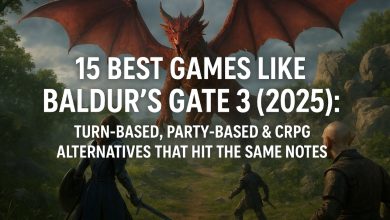Games Keep Crashing on My PC
15 Real Fixes That Work (Drivers, File Integrity, Overlays & Windows 11)

Games Keep Crashing on My PC? 15 Real Fixes That Work (Drivers, File Integrity, Overlays & Windows 11)
There are few experiences as frustrating for a PC gamer as settling in for an epic session, only to have your game crash to desktop without warning, freeze entirely, or trigger a full system reboot. If you’re constantly thinking, “Why do my games keep crashing on my PC?”, you are not alone. This is a universal issue with a myriad of potential causes, but the good news is that it’s almost always solvable.
This definitive guide will walk you through 15 real fixes for game crashes, starting with the most common and simple solutions and moving to more advanced troubleshooting. We’ll cover everything from outdated graphics drivers and corrupted game files to the insidious role of software overlays and specific Windows 11 quirks that can destabilize your system. Our goal is to provide clear, actionable advice to get you back to a stable, crash-free gaming experience.
Understanding the “Why”: Common Reasons Games Crash
Before we dive into the fixes, it’s helpful to know what you’re fighting against. PC game crashes typically stem from a few key areas:
-
Software Conflicts: This is the biggest culprit. It includes outdated drivers, problematic background applications, and incompatible software.
-
System Instability: Overheating components, an underpowered or failing power supply (PSU), or an unstable overclock can all cause crashes under load.
-
Corrupted Files: Game files or critical Windows system files can become damaged, preventing the game from running correctly.
-
Operating System Issues: Particularly with Windows 11, certain settings or updates can sometimes introduce compatibility problems with games.
Let’s start fixing things systematically. Work through these steps in order.
Fix Category 1: The Essential First Steps
These are the quick and easy checks that resolve a surprising number of crashing issues.
1. The Golden Rule: Restart Your Computer
It might seem trivial, but a full reboot clears your system’s memory (RAM), stops conflicting background processes, and applies pending updates. It’s the simplest and most effective first step in troubleshooting any PC game crash. Before you try anything more complex, always restart your PC.
2. Check for Overheating: Is Your PC Too Hot?
When your CPU or GPU overheats, it protects itself by throttling performance or shutting down entirely, causing a crash. This is especially common during graphically intense gameplay.
-
How to Check: Download a free monitoring tool like HWMonitor or MSI Afterburner. Play your game for a few minutes, then tab out and check the temperatures.
-
What’s Too Hot? If your CPU or GPU is consistently hitting 90°C (194°F) or higher, you have an overheating problem.
-
The Fix: Ensure your PC case has good airflow. Clean out dust from fans, heatsinks, and filters. Make sure all fans are spinning properly. Consider repasting your CPU/GPU if it’s been several years.
3. Update Windows 11 (or Windows 10)
Microsoft regularly releases updates that include critical security patches and performance improvements that games rely on. An outdated OS can lead to game compatibility issues.
-
How to: Press
Win + Ito open Settings, go to Windows Update, and click Check for updates. Install all available updates and restart your PC.
Fix Category 2: Graphics Driver and Game File Solutions
This category tackles the two most common software-related reasons for game crashes.
4. Update Your Graphics Drivers (The Right Way)
Outdated or corrupt graphics drivers are the #1 cause of game crashes. Manufacturers like NVIDIA and AMD constantly release new drivers optimized for the latest games.
-
NVIDIA Users: Use the GeForce Experience app for a straightforward update, or manually download the latest driver from the NVIDIA website.
-
AMD Users: Use the AMD Adrenalin Software panel or visit the AMD website.
-
Pro Tip: When installing, select the “Custom Installation” option and check the box for “Perform a clean installation.” This removes old driver files before installing the new ones, preventing conflicts.
5. Use DDU for a Truly Clean Driver Install
If updating normally doesn’t work, your driver corruption might be deep-seated. Display Driver Uninstaller (DDU) is a powerful tool that completely wipes your current driver in Safe Mode.
-
Download the latest version of DDU.
-
Download the latest driver for your GPU but don’t install it yet.
-
Boot into Windows Safe Mode.
-
Run DDU and select “Clean and restart.”
-
After the restart, install the driver you downloaded earlier.
This clean install of GPU drivers is the ultimate solution for persistent driver-related crashes.
6. Verify Integrity of Game Files
The game launchers you use have built-in tools to check for and replace corrupted or missing game files. This is a crucial step for fixing game file corruption.
-
Steam: Right-click the game in your Library > Properties > Installed Files > Verify integrity of game files.
-
Epic Games: Go to your Library, click the three dots under the game, and select Verify.
-
Battle.net: Click the Blizzard logo in the top-left, select Settings, then Game Install/Update. Click Scan and Repair next to the game.
7. Reinstall DirectX and Visual C++ Redistributables
Games are built on these software frameworks. If they become corrupted, games can fail to launch or crash randomly.
-
How to: You can download the latest packages directly from Microsoft. Search for “Latest Visual C++ Redistributable” and “DirectX End-User Runtime” on the official Microsoft website. While DirectX is usually bundled with games, reinstalling can help.
Fix Category 3: Taming Software Conflicts and Overlays
Many common applications interfere with games. Isolating these conflicts is key to stability.
8. Disable All Software Overlays
Overlays from apps like Discord, Steam, Xbox Game Bar, and even NVIDIA ShadowPlay can conflict with a game’s rendering engine, causing full-screen game crashes.
-
Discord: Go to User Settings > Activity Privacy > turn off Display currently running game as a status message. Then go to Overlay > turn off Enable in-game overlay.
-
Steam: Go to Steam > Settings > In-Game > uncheck Enable the Steam Overlay while in-game.
-
Xbox Game Bar: Press
Win + Gto open it, then go to Settings > and toggle it off. Alternatively, go to Windows Settings > Gaming > Xbox Game Bar and disable it.
Disable all overlays, then test your game. You can try re-enabling them one by one to find the culprit.
9. Perform a Clean Boot to Identify Background Conflicts
This Windows feature starts your computer with a minimal set of drivers and startup programs. This helps you determine if a background program is causing the crash.
-
Type
MSConfiginto the Windows search bar and run System Configuration. -
Go to the Services tab, check Hide all Microsoft services, and then click Disable all.
-
Go to the Startup tab and click Open Task Manager. Disable all startup items.
-
Click OK and restart your PC.
If the game stops crashing, you can systematically re-enable services and startup items to find the conflicting software.
10. Adjust Your Windows Power Plan
A “Power Saver” plan can starve your CPU and GPU of the energy they need during gaming, leading to instability.
-
How to: Search for “Edit power plan” in the Windows search bar. Select the Ultimate Performance or High performance plan. This ensures your components are running at their full, designated speed.
Fix Category 4: Advanced Hardware and System Tweaks
If the software fixes haven’t worked, it’s time to look at your PC’s hardware and deeper system settings.
11. Test Your RAM with Windows Memory Diagnostic
Faulty RAM causes random, inexplicable crashes and system instability.
-
Type “Windows Memory Diagnostic” into the Windows search bar and run it.
-
Choose Restart now and check for problems.
-
Your PC will reboot and run the test, which may take several minutes. It will show you the results after Windows loads again.
Any errors indicate you likely have a failing RAM stick that needs replacing.
12. Stress Test Your GPU and CPU
Use free tools like FurMark (for GPU) and Prime95 (for CPU) to put your components under a heavy load. If these tests cause a crash or extreme overheating, you’ve identified a hardware instability issue. This could point to a failing component or an unstable overclock.
13. Reset BIOS/UEFI Settings to Default
An incorrect BIOS setting or an unstable overclock on your CPU, GPU, or RAM (even a factory XMP profile) is a common cause of crashes.
-
How to: Restart your PC and enter the BIOS/UEFI (usually by pressing
Del,F2, orF12during boot). Look for an option like “Load Optimized Defaults,” “Reset to Default,” or “Clear BIOS Settings.” Save and exit. This will reset any overclocks, which you can then carefully reapply later if desired.
14. Check Your Power Supply Unit (PSU)
An underpowered, low-quality, or failing PSU cannot deliver stable power to your graphics card during high-load gaming scenarios, causing a crash or reboot.
-
Signs: Crashes only happen during intense action in games. The system is fine on the desktop or in menus.
-
Solution: This is hard to test without spare parts. If your PSU is old, doesn’t have enough wattage for your components, or is from an obscure brand, it could be the culprit.
15. Re-seat Your Hardware
Over time, components can slightly loosen from their slots due to thermal expansion and vibration.
-
Safety First: Shut down your PC, unplug it from the wall, and hold the power button for 10 seconds to discharge any residual current.
-
The Action: Carefully push your RAM sticks and graphics card firmly into their slots to ensure they have a perfect connection. Also, check the power cables connecting to your GPU and motherboard.
Final Checklist and Conclusion
Troubleshooting PC game crashes is a process of elimination. Work through this list methodically:
-
Restarted your computer.
-
Checked for overheating with monitoring software.
-
Updated Windows.
-
Performed a clean install of GPU drivers (using DDU if necessary).
-
Verified the integrity of game files.
-
Disabled all software overlays (Discord, Steam, Xbox Game Bar).
-
Performed a Clean Boot to identify software conflicts.
-
Set Windows Power Plan to High Performance.
-
Ran Windows Memory Diagnostic to test your RAM.
-
Reset BIOS/UEFI settings to default.
-
Re-seated your GPU and RAM.
By following these steps, you will diagnose and fix the vast majority of issues causing your games to crash. The key is patience and a systematic approach. Identify what changed before the crashes started—a new driver, a Windows update, a new game, or a new piece of hardware—as that is often the source of the problem.
Now that your system is stable, get back to what matters most: enjoying your games crash-free